RWS Language Cloud – Translation Management - 21.09.1 Release
We have just released the latest update to RWS Language Cloud’s translation management capabilities and we would like to share the new functionality that has been delivered.
New features and updates are automatically added to your account so just login to RWS Language Cloud and they will be available immediately.
Translation Quality Assessment
To measure the quality of translation work done in RWS Language Cloud, the new Translation Quality Assessment (TQA) features allow linguistic reviewers to identify specific errors with the translation. Details of how this is done are below.
Translation Quality Models
The first step to setting up TQA is to define the quality model against which translations will be measured. There is a new resource type available, and four default models already defined.
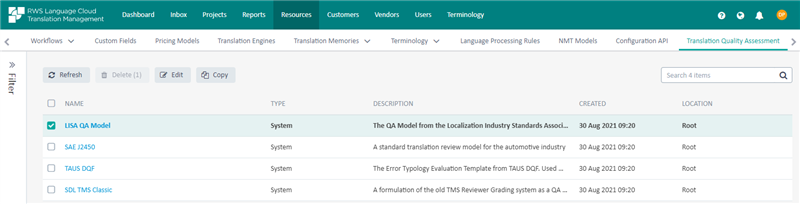
You can edit these models or make a copy of them and edit the copy. Each model has the following characteristics:
- Name, description, and location.
- Error categories and subcategories to define the types of error that may be recorded.
- Error severities to indicate the seriousness of the error.
- A penalty score for each subcategory and severity.
- A threshold to indicate whether the accumulated score is a pass or a failure.
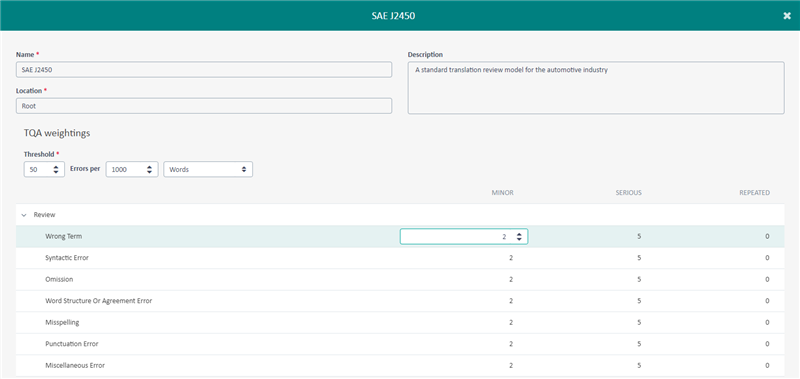
You can edit the name, description, and location of a copied model, but not on the system default models. Also, in the initial release, only the threshold and scores can be edited – the categories, subcategories, and severities are fixed. Creating new models and defining the categories, subcategories, and severities will be available in a later release.
Assigning a model to a project template
Once the TQA models have been defined, they must be associated with a project template. Assigning a TQA model to a project template is done on the final settings page of the project template. Simply select the appropriate model under the appropriate section.
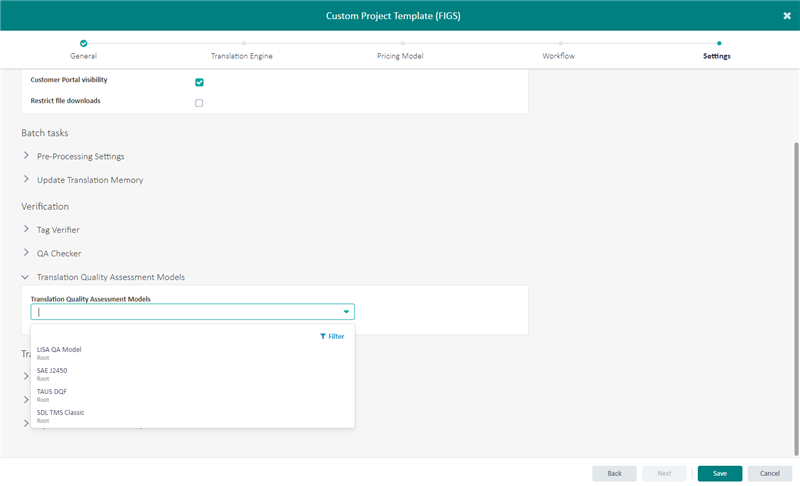
Setting up the workflow
The final step to setting up for TQA is to configure the workflow step. The workflow must include the linguistic review task and the task must be configured to use the TQA mode. To do this, use the gear icon for the language, select TQA as the review mode, and save the configuration. Do this for each language where you want to capture TQA scores.
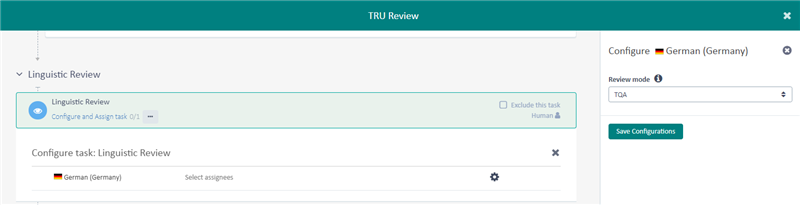
Scoring the translation
When the file reaches the linguistic review task and the task has been configured for TQA mode, the user assigned to the task can open the file in the Online Editor and perform the review against the TQA model. To record scores, the reviewer highlights some text which will then allow them to specify the error category, subcategory, and severity.
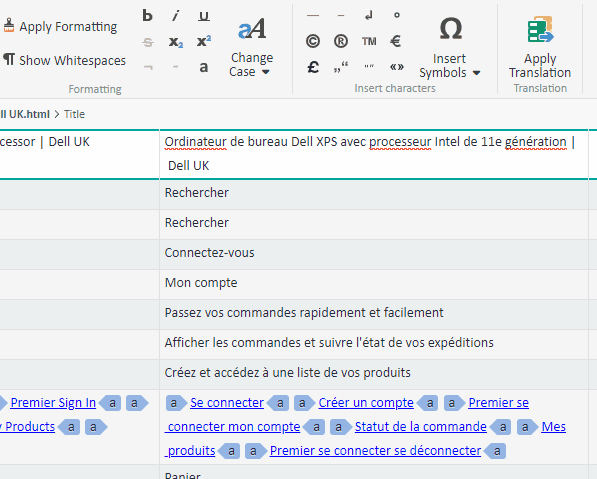
Details of the review are shown at the bottom of the editor. You can see:
- The current total points and the total allowed points
- The total number of segments
- The number of segments left to review
- The percentage completion

When performing the review, you have two options:
- Make corrections as you go, recording the errors and then send the file to the next stage of the workflow
- Only mark up the errors and send the file back to the translator for corrections
Once the review is complete, the score will be recorded and will be accessible through the TQA report.
Running the report
A new report is available in the reports section which allows you to see the quality of the translations that have been evaluated in the linguistic review task. Opening the report will display a list of projects that have been scored. The list can be filtered using the following criteria:
- The date the review was performed
- The location of the project
- The source and target languages
The default on-screen report will show the following details:
- The name of the file
- The project to which the file belongs
- The date of the review
- The source and target languages of the file
- The TQA model that was used to perform the evaluation
- The number of words in the file
- The calculated quality of the translation
- The location of the project
To maximize the functionality of this report, it can be downloaded in Excel format which will allow you to slice and dice the numbers and drill down into the quality of translations using various dimensions. The downloaded report contains more information such as the vendor and translator who worked on the file and the reviewer who scored the translation.
Trados Studio Support
Full support for TQA in Trados Studio will be available when Trados Studio 2021 SR2 ships later this year.
Additional changes
Various bug fixes and UX enhancements
We hope this post was informative and we look forward to continuing to provide you with updates to the product.
David Pooley
Product Management - RWS Language Cloud

 Translate
Translate
