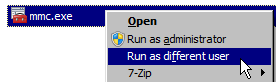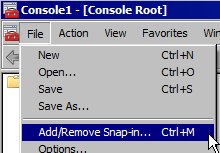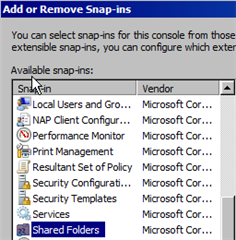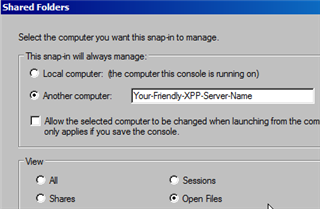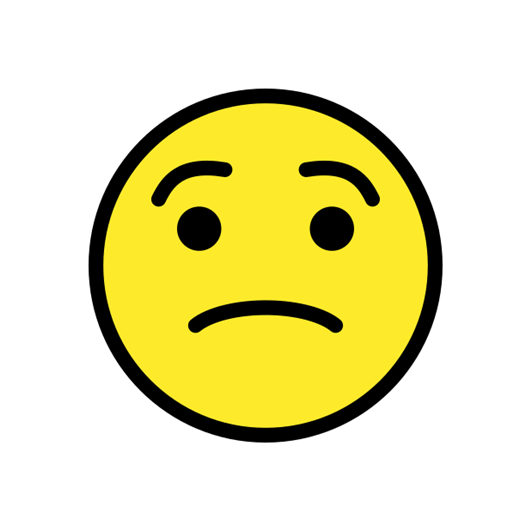You all probably have seen the following error message when trying to open up a division: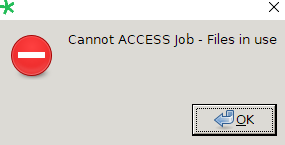
But the system is not very helpful in telling you who or why your division is "in use".
Maybe there is a co-worker that has the division open for the moment. Or somebody is running a citi or compose process on the entire job. Or maybe somebody is printing the job or division.
Or maybe there is a hung process.
If you are running XPP on a unix (linux) system, you are in luck.
You (or your sys admin) simply runs the "divuse -p" command on that division and the system will give you the USER name and the PID of the process that holds the lock on the division.
But on Windows the -p or -P switches are not supported (see https://community.sdl.com/ideas/contenta-ideas/i/ideas-xpp/extend-the-divuse-tool-on-windows-to-include-the-user-and-pid-info)
There is a Windows tool that can tell you that called Handle (https://docs.microsoft.com/en-us/sysinternals/downloads/handle), but then your sys admin will have to install this and you probably will not get the privilege of using or running this tool. You can always ask nicely your IT departement but the answer will probably be 'NO'.
But if you are in luck, it is another xyview process that has the lock and you are running XPP V9.3 or higher.
(older versions are using X-windows and have no MainWindowTitle property)
In that case you can open a powershell window and do the following:
This will give you a nice list with all xyview's running on your system combined with their PID and the division they are working on.
Now if you want to find the user that is running the xyview that is locking the DIV_1-blkmerge, the easiest thing is to start the task manager, goto the Details tab and order things according to their PID and you will find the user that is running PID 2920.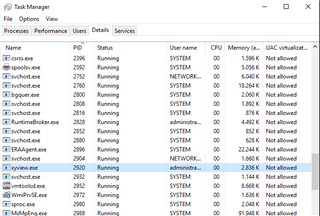
Do you know an easier way preferably without having to install extra tools or utilities?
Please comment below if you do!

 Translate
Translate