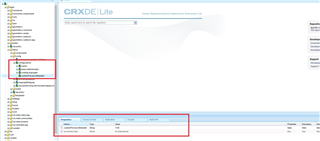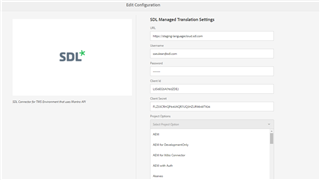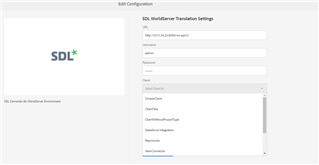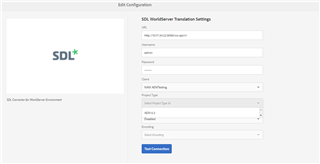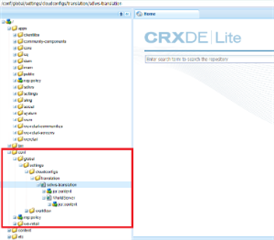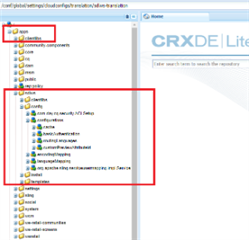Dear Community,
The May '18 update for the SDL Integration for AEM is now available from your given download location.
The following updates are included in the below connector versions:
AEM 6.4.0-1.2.0
New/Updated Features
- Cloud Services Configuration Migration
- Dynamic loading of TMS/Worldserver configurations based on the user's account
- Configurable Preview Attribute for WorldServer environment
Fixed Isssues
- Fixed the mapping of the Completed project status for WorldServer environment
AEM 6.3.0-1.6.0
New/Updated Features
- Configurable Preview Attribute for WorldServer environment
Fixed Isssues
- Fixed the mapping of the Completed project status for WorldServer environment
- Fixed corrupted preview packages for WorldServer environment and TMS environment
AEM 6.2.0-1.5.0
New/Updated Features
- Configurable Preview Attribute for WorldServer environment
Fixed Isssues
- Fixed the mapping of the Completed project status for WorldServer environment
- Fixed corrupted preview packages for WorldServer environment and TMS environment
Details of Feature Updates
1. WorldServer Configurable Preview Custom Attribute
The WorldServer custom attribute for uploading the preview packages with AEM WorldServer connector has been changed in order to be configurable.
If the project type in WorldServer contains multiple custom attributes of type attachment, in order to make sure that the preview package uploaded with the WorldServer connector will target the correct custom attribute in the project type:
- Install the SDL WorldServer Connector
- Go in JCR and access /apps/sdlws/config/configurations/
- Fill in the value of the customPreviewAttributeId with the id of the WorldServer custom attribute that should be used for the preview functionality.
See below a print screen showing an example:
Note: this setting is needed only in case that the project type contains multiple custom attributes of Attachments type.
2. Load configurations dynamically (AEM 6.4 Only)
The cloud services configurations pages have been changed in order to partially load some of the configurations dynamically.
SDL TMS/Managed Translation
- the user will have to enter the Mantra API URL, a username, a password, a client id and a client secret representing its account details.
- when the user will click the project options drop down the connector will dynamically load all the project options to which the user account has access.
- if the users' account details are incorrect and the connector won't be able to connect to the TMS environment through Mantra API a popup exception will appear on the screen indicating this aspect
SDL Worldserver
- the user will have to enter the WorldServer API URL, a username and a password representing its WorldServer account details.
- when the user will click the client drop down the connector will load dynamically all the WorldServer client details to which the user has access
- when the user will click the project type, the connector will load dynamically the project types corresponding to the previously selected WorldServer client
- if the users' account details are incorrect and the connector won't be able to connect to the WorldServer environment a popup exception will appear on the screen indicating this aspect
3. Cloud Services Configuration Migration (AEM 6.4 Only)
Migrated the connector configurations from legacy cloud services to cloud services configuration directory.
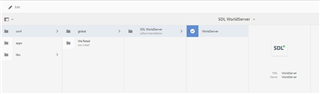
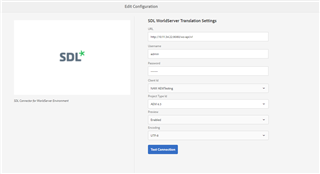
Note: with this migration the path under which the details of the translation configurations were being saved has been changed as well.
Until now, when the user was creating a new translation configuration the translation configuration was being saved under /etc directory.
Currently the configurations are saved, as recommended by Adobe, under the /conf directory like in the attached print screen:
The path for the other settings such as the language mappings, language encoding, routing languages, cache or custom preview attribute id have remained unchanged and they can be found under /apps/sdlws or under /apps/sdlmantra:
Generated Image Alt-Text
[edited by: Trados AI at 11:43 AM (GMT 0) on 28 Feb 2024]
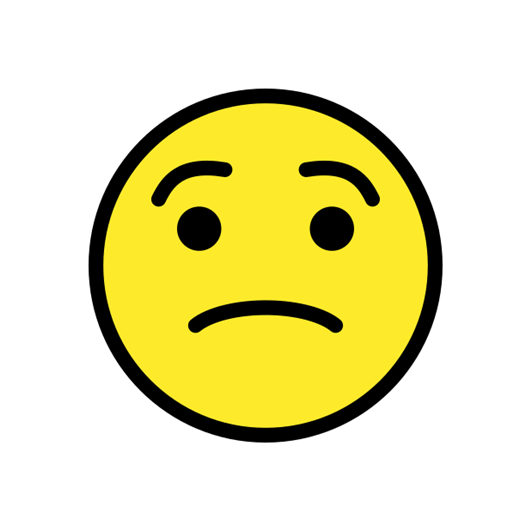

 Translate
Translate