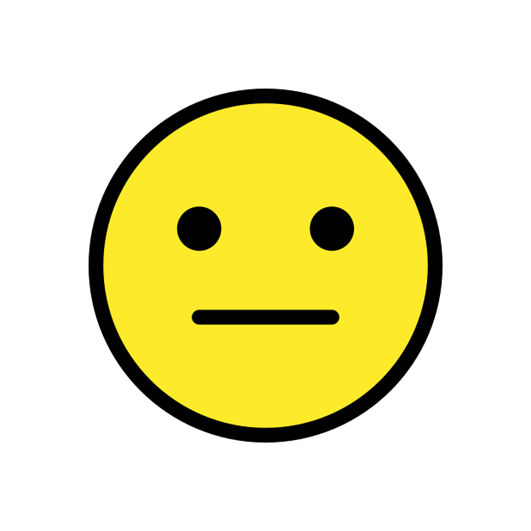HI all,
Due to SQL server reorganization we got to the situation where we would need to move all Groupshare 2017 SR1 CU9 databases from one SQL server instance to newly created SQL Server instance.
As we got two options:
A: Move databases between SQL instances of the same version or B: Move databases between SQL instances of the different version.
we decided for the option A and the following steps:
- stop GropuShare server and its services
- stop SQL server databases
- backup GS related databases on the old SQL Server Instance
- restore GS related databases on the new SQL Server Instance (with recreating and reconnecting user accounts needed by GS
- manually modify the different config files as per:
https://gateway.sdl.com/apex/communityknowledge?articleName=000008638
https://gateway.sdl.com/CommunityKnowledge?articleName=000006260
https://gateway.sdl.com/apex/communityknowledge?articleName=000006263
- modify the path to Database location in the GropuShare Console.
- restart the Groupshare 2017 server and services and everything start working as before.
Unfortunately after modify confection strings in:
appsettings.json |
Sdl.GroupShare.WebHooksService.exe.config |
Sdl.LanguageResourceService.Host.exe.config |
Sdl.TMService.Host.exe.config |
Sdl.TMService.Agent.exe.config |
Sdl.TranslationModelService.Host.exe.config
Sdl.TranslationModelService.Builder.exe.config
and after updating the database location and restarting services, I wasn't able to login to the Gropushare server. Also some 3 servces didn't restart.
Just show the change, the connection strings were changes from:
<add name="systemDatabase" connectionString="data source=SQL\INSTANCE1;initial catalog=SDL_GS_TMService;integrated security=True;connect timeout=30" />
to <add name="systemDatabase" connectionString="data source=SQL01\INSTANCE3,1637;initial catalog=SDL_GS_TMService;integrated security=True;connect timeout=30" />
Did anybody completed the GS database move from one instance to antoher just by backup/restore and modifications of .CONFIG files?
I would really like to avoid going through database migration, and user import or anything else that would take me whole day (like re-install of the server).
As a bonus question, did anybody do the database move between different SQL versions (i.e. SQL 2018 > SQL 2014 or newer?
Thank you
Simon

 Translate
Translate