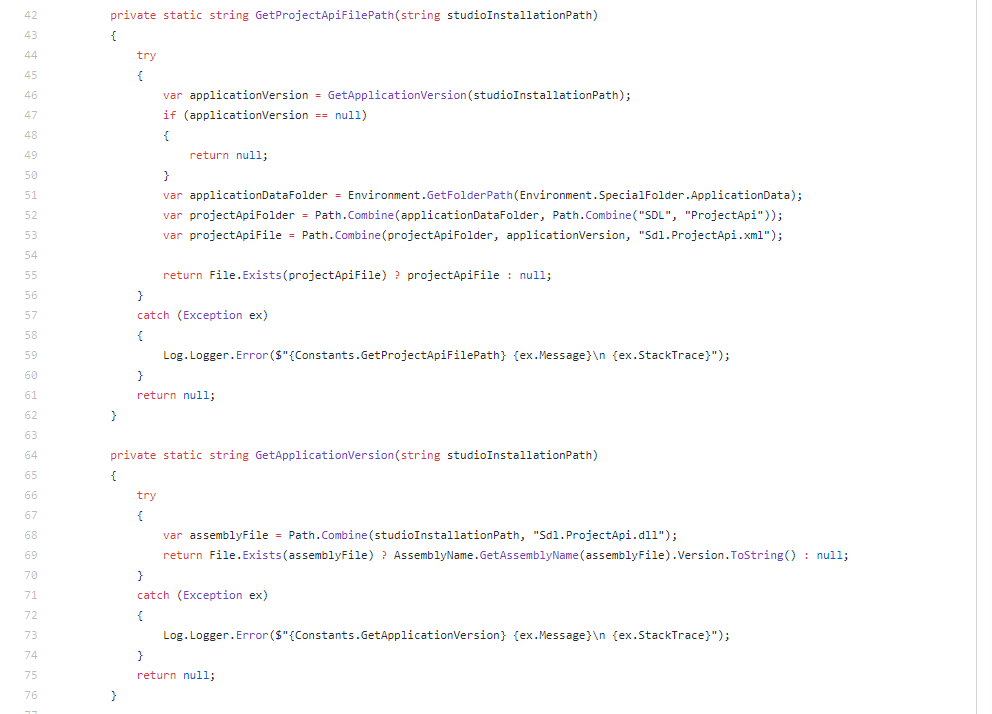I'm checking Studio 2019 SR2 and found that my code for getting the real default project template is failing...
It's failing because Studio 2019 screwed the folders numbering system which worked for years...
So far the numbering system was simple and consistent:
"Studio2" {$StudioVersionAppData = "10.0.0.0"}
"Studio3" {$StudioVersionAppData = "11.0.0.0"}
"Studio4" {$StudioVersionAppData = "12.0.0.0"}
"Studio5" {$StudioVersionAppData = "14.0.0.0"}
"Studio15" {$StudioVersionAppData = "15.0.0.0"}
But now I see that Studio 2019 SR1 - and also SR2 - has AppData\Roaming\SDL\ProjectApi\15.1.0.0 folder :-O :-O :-O
That number does not correspond to anything...
All other such numbered folders have 15.0.0.0 number.
SDLTradosStudio.exe product version is 15.0.0.0, file version is 15.2.0.1041.
So, where does this weird number come from and how do I get it programmatically, please?!
Of course I need it to work 100% realiably across ALL Studio versions, SRs and CUs.
Ultimately, I need to read the AppData\Roaming\ProjectApi\<number>\Sdl.ProjectApi.xml file, so if there is any other way to get its full path, I'm fine with that way too.

 Translate
Translate