This is the second in the series of updates detailing specific functionality recently released. Today’s update is focused on Custom Fields which can be defined and used when creating project templates and projects. Additionally, we will cover details on enhancements in Terminology and File Type Configuration. Finally, we’ll take a brief look at the new Font Mapping capability.
Custom Fields
Custom Fields allow users to provide additional information when creating a project. For example, users may need to specify a project code when creating a new translation project or they may need to specify the number of pages that are being submitted for translation. Custom Fields can be created and managed under Resources > Custom Fields. When creating a Custom Field, users can specify the name, description, location and the resource to which the field applies (currently only Project). Each custom field has a Field Type which can be one of the following values:
|
Field Type |
Description |
Example |
|
Number |
An integer number |
5 |
|
Decimal number |
A decimal number |
7.9 |
|
Boolean |
A yes/no value |
Yes |
|
Date |
Any valid date/time value |
14 November 2020 17:00 |
|
Text |
A single line of free-format text |
“Please treat as confidential” |
|
Checkbox |
A yes/no value indicated by a checkbox |
The box is checked |
|
Long text |
Multi-line free-format text |
“See additional instructions. |
|
Picklist |
A list of options from which one can be chosen |
Option 3 |
|
Picklist multiple selection |
A list of options from which multiple can be chosen |
Option 2, Option 3, Option 5 |
In addition to the above users can also specify:
- The default value for the field
- Whether the field is read-only
- Whether the field is mandatory
- The visibility of the field in both Language Cloud and Customer Portal which determines whether the field is shown during project creation and in the project details.
Once a field has been defined, it can be used in project templates or during project creation. It can also be used when editing an existing project. See the video below:
Terminology
Embed images in text fields
Terminologists can now embed images in text fields when editing a term. Clicking the image icon prompts the user to enter the URL for the image which will then be placed into the attribute:
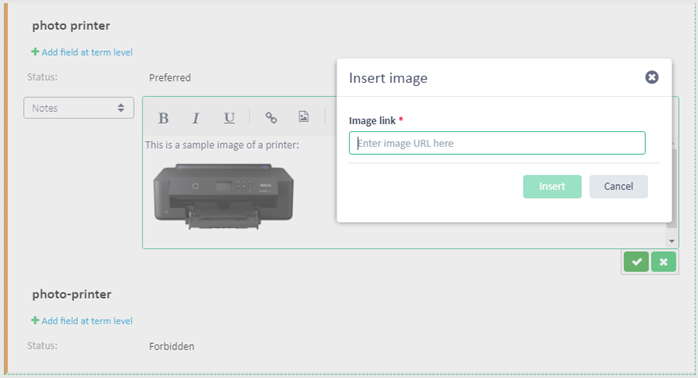
Manage cross-references in text fields
When editing a text field, clicking the link icon will prompt for a cross-reference which will create a link to one of the following:
- A Term in the same termbase (any language)
- A specific Entry ID in the same termbase
- A hyperlink to a specific URL
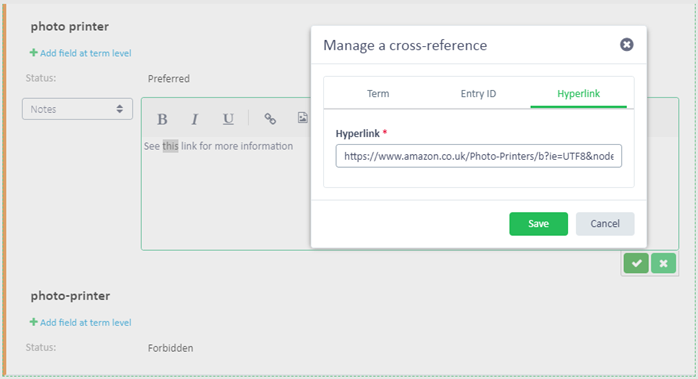
File Type Configuration
It is now possible to configure the settings for more filters in SDL Language Cloud. The following file types provide options that allow users to determine how the filters process the files:
- XML/HTML
- Subtitle formats
- SubRip
- Video Text Tracks
- SubViewer
- Adobe Photoshop
Font Mapping
Font Mapping allows users to specify a font to be used when translating documents into languages that can’t typically be represented by the font in the original document. For example, when translating into Japanese, the source document font may not support the katakana, hiragana and kanji characters used in the translation. Font Mapping is now supported in SDL Language Cloud by several file types and can be specified in a new section in the settings screen for the file type as in the image below:
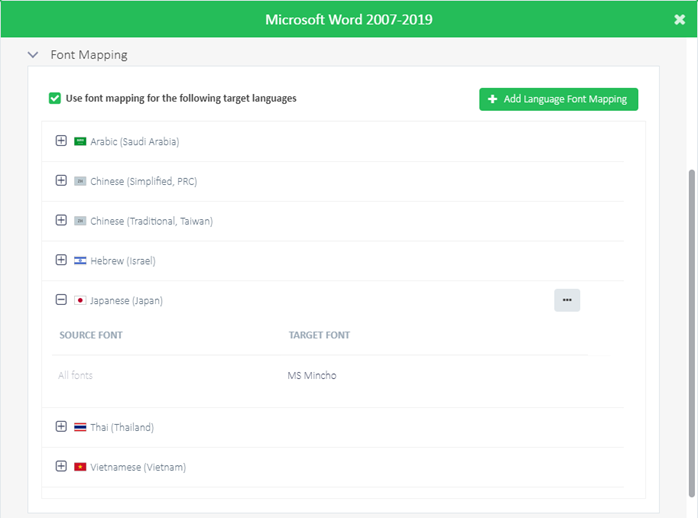
We hope you found this post informative so look out for regular additional posts on SDL Language Cloud – Translation Management going forward.
David Pooley
Senior Product Manager, SDL Language Cloud

 Translate
Translate
