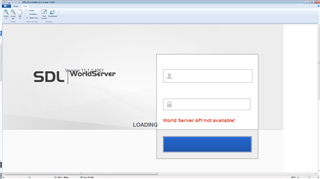Symptoms/context:
Following an upgrade to 11.x, the user is unable to login to WorldServer and the login screen displays the error message World Server API not available!
Note: When this error appears it is necessary to get the ws-legacy/login to work correctly before addressing the new UI error. Correcting the failure for the legacy view should resolve the new UI.
The ws.log file shows an error indicating the ui.properties file cannot be found. Here is an example of the error (the path will vary):
E:\app\Idiom\WorldServer\tomcat\webapps\WS_CONFIG\ui.properties (The system cannot find the file specified)
Root Cause:
The database had not been upgraded and the schema was incorrect or still at an earlier version.
Root Cause 2:
The ui.properties files aren't properly configured or the database property settings are incorrect
Root Cause 3:
The database connection isn't configured properly in general.properties.
Run all the database upgrade scripts to upgrade the WorldServer database to the installed version.
Resolution for Root Cause 2:
There are two possible causes for this scenario.
1- Per the WorldServer documentation in the section titled Installing and configuring WorldServer, the ws.api.url and ws.legacy.url values must be configured in the ui.properties file located in the WS_CONFIG folder.
The installer does not update the configuration property files so they need to be manually configured.
Update the ui.properties file by uncommenting and configuring the following properties:
ws.legacy.url(for example, worldserver.mycompany.com/ws-legacy)ws.api.url(for example, http:// worldserver.mycompany.com/ws-api)ws.api.version(for example, v1)
ws.api.url property needs to be http even if you are using secure URL (https) in your WorldServer environment. This is a hard-coded limitation and will have to be kept as HTTPOnce the ui.properties file is corrected, restart the Idiom service and the error message will not display. The user will be able to successfully login to WorldServer.
Resolution for Root Cause 3:
Another possible cause of this error is a mismatch of the database entries between different property files.
In one case the database entry in general.properties under WS_CONFIG was different than the database entry in general.properties under WS_CONFIG\ws-api.
For example:
WS_CONFIG\general.properties:
database=jdbc:idiom:oracle://OracleSrv1:1521;SID=MyDB01;AlternateServers=(OracleSrv2:1521)
WS_CONFIG\ws-api\general.properties:
database=jdbc:idiom:oracle://OracleSrv1:1521;SID=MyDB01
This causes a failure where the client fingerprint cookie doesn't match up. For more information on the client fingerprint, check the Oracle documentation.
Generated Image Alt-Text
[edited by: Trados AI at 3:43 AM (GMT 0) on 5 Mar 2024]
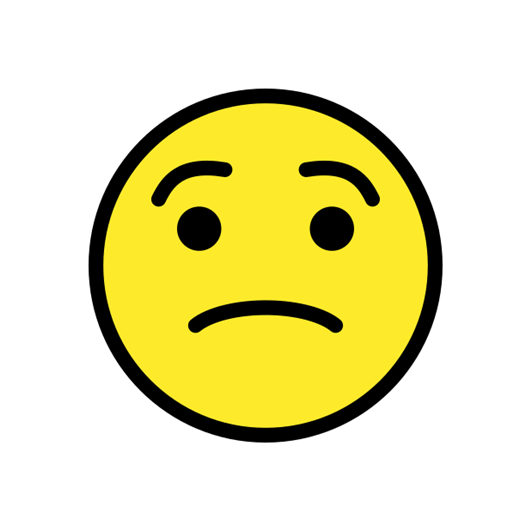

 Translate
Translate